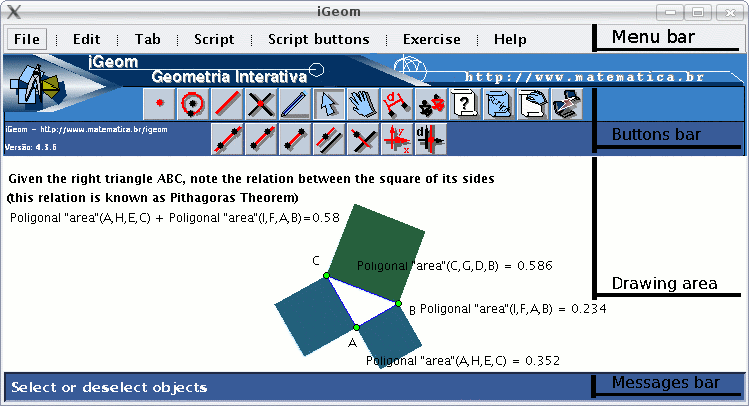
Figura 1: main iGeom interface, in the applicative form, in its superior portion there is the menu bar.
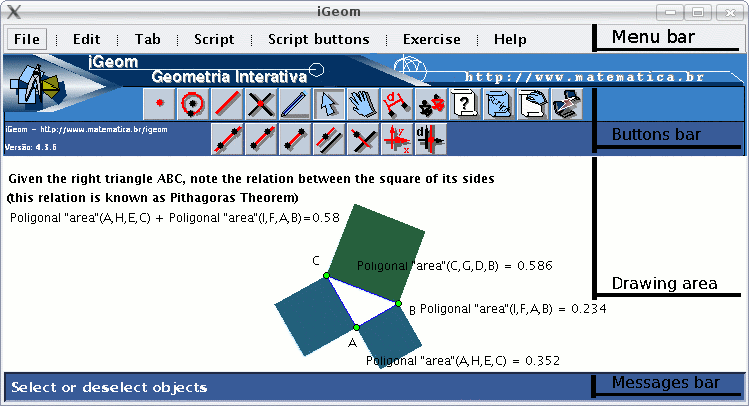
 ,
gives access to the secondary row related to straight line, like those to create segments, rays and lines.
,
gives access to the secondary row related to straight line, like those to create segments, rays and lines.
 (intersection points),
(intersection points),
 (selector) and
(selector) and
 (move).
The figure 2 presents the superior portion of the iGeom interface, showing the primary and the secondary bar
associated to the subject creation of straight lines.
(move).
The figure 2 presents the superior portion of the iGeom interface, showing the primary and the secondary bar
associated to the subject creation of straight lines.

 (Create straight objects: line, semi-line, segment, parallel or perpendicular). Then the user must "click"
on the segment constructor button
(Create straight objects: line, semi-line, segment, parallel or perpendicular). Then the user must "click"
on the segment constructor button  (Draw segment...), that will be highlighted by a shadow (see figure 1), indicating the this is the
active button.
After this action, if the user "click" on an existent point A and then
"click" on the point B, as a result, it will be create the segment AB into the drawing area.
(Draw segment...), that will be highlighted by a shadow (see figure 1), indicating the this is the
active button.
After this action, if the user "click" on an existent point A and then
"click" on the point B, as a result, it will be create the segment AB into the drawing area.
Summary: Usually a primary button gives acces to its associated secondary buttons. Every time the user "click" on a primary button (with a secondary row), its secondary list of buttons will be presented. In the secondary row, the button that appears with a shadow is the active one, meaning that this is the "constructor" available to produce some object into the drawing area.
 or the line
or the line
 constructor) and then the user must select the adequated objects ("clicking" on them).
constructor) and then the user must select the adequated objects ("clicking" on them). .
After this, the user must "click" on the drawing are twice, on the position that each point must be created
(we will be supposed labeled by A and B).
.
After this, the user must "click" on the drawing are twice, on the position that each point must be created
(we will be supposed labeled by A and B).
 , which activate
the secondary button responsible for lines.
, which activate
the secondary button responsible for lines.
 isn't activated, "click" on it.
Now "click" the point A, release the "mouse" button, move it to the point B (during this movement
it will be shown temporary segments), when the point B becomes yellow (otherwise a NEW point will be created,
producing a segment that is independent of B), give another "click". There it is, the segment AB is created,
this menas that: whenever point A or B is moved, the segment is automatically updated by iGeom,
preserving the relation between the segment and both given points.
isn't activated, "click" on it.
Now "click" the point A, release the "mouse" button, move it to the point B (during this movement
it will be shown temporary segments), when the point B becomes yellow (otherwise a NEW point will be created,
producing a segment that is independent of B), give another "click". There it is, the segment AB is created,
this menas that: whenever point A or B is moved, the segment is automatically updated by iGeom,
preserving the relation between the segment and both given points.
 must be activated.
After the objects selection, they must became in yellow color (the default color could be changed with a "right click" in
"mouse"), then the action must be chosen (with a "click" on the corresponding button).
must be activated.
After the objects selection, they must became in yellow color (the default color could be changed with a "right click" in
"mouse"), then the action must be chosen (with a "click" on the corresponding button).
 button activated, then them user must "click" the secondary button to create segments
button activated, then them user must "click" the secondary button to create segments
 .
.