|
iGeom
Here are presented some hints of how to construct a geometrical object (like segment) in iGeom.
The advanced features coudn't be found here (yet).
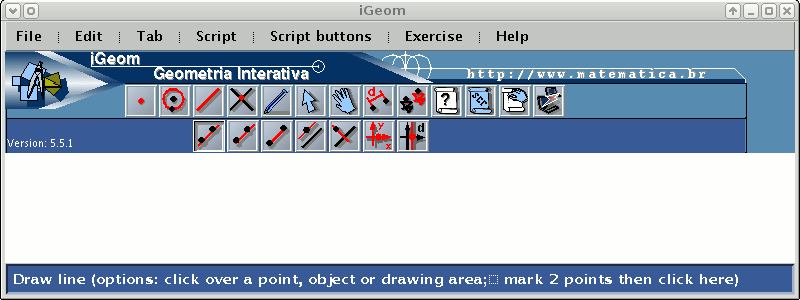
The main iGeom inteface
- iGeom has two lines of buttons, the primary buttons and the secondary buttons.
All the primary buttons, but intersection, selection and move, has no action other than to show its associated
secondary buttons. At any time, there is just an secondary line of buttons selected.
In the above figure, the secondary buttons associated to lines are selected.
- Any object construction, using any interactive geometry software (not only iGeom), must use the
its base objects. For instance, a segment AB, has two specific end points, A and B.
This means that the segment depends on these two points, if one of them is removed, the segment is also removed.
This dependence property is fundamental to any interactive geometry software to adjust the whole
construction whenever the user moves any movable point (an intersection point isn't movable).
- iGeom do not use the "drag-and-drop" pattern, in order to reduce
stress-related muscle tension, reducing harm with the intensive use of the software.
So, usually you need to click the construction button, them click the drawing area (or some object).
- You can construct using one of two options:
- Select + action:
Use the selecting button (
 ), then click the point A
and after this the point B. The point must became "marked" after the click (indicated by an yellow color).
Now click the line button ( ), then click the point A
and after this the point B. The point must became "marked" after the click (indicated by an yellow color).
Now click the line button ( ). ).
- Action + select:
Click the line button (
 ), then click the point A
and after this the point B. ), then click the point A
and after this the point B.
Next |
|
|
|
|